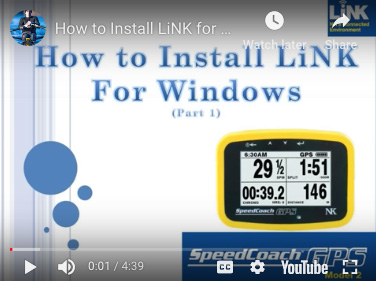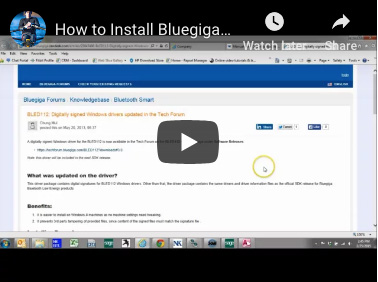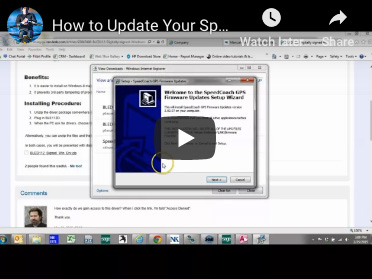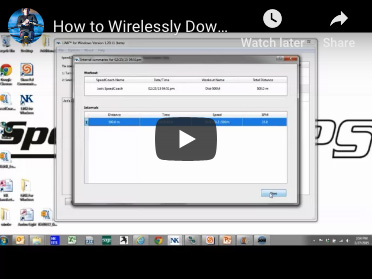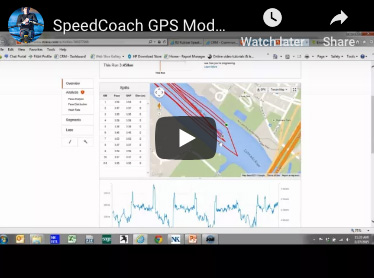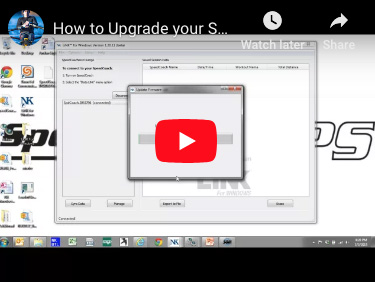What is LiNK for Windows?
We have released the LiNK software for transferring, viewing and exporting data files from the Training Pack versions of the SpeedCoach GPS Model 2 and SpeedCoach SUP 2.
This version of LiNK for the Microsoft Windows platform truly represents our first step in the planned development of the LiNK environment. We are asking you to download it, start using it, and most importantly, help us prioritize our ongoing development by telling us what features and capabilities you most want us to add.
Note: LiNK is currently compatible with Windows 7, Windows 8, and Windows 8.1 and Windows 10.
What can you do with LiNK for Windows?

- Wirelessly transfer 'just go' and workout interval data to PC for viewing and storage.
- Export data to charting and analysis programs, such as Excel, via CSV.
- Export data to FIT file format to enable transfer to third-party websites, such as Endomondo, Strava and any FIT-compatible site. These sites enable you to view your workout or race on detailed maps, share your results with friends or coaches, and even compare your results with others.
To view sample "Just Go" and Workout data files please see below:
Note: FIT files need to be opened through a third-party sites such as Endomondo or Strava.
Latest Firmware Update:
Please note: For up to date firmware you only need to install the most recent firmware update
Steps for updating your SpeedCoach unit:
- Download:
- Open LiNK and click the "Help" tab. Select "Update Your SpeedCoach" and click on the URL listed in Step 1.
- Run/install the executable file to load the new firmware files to your computer.
- Set the SpeedCoach unit in "Data LiNK Mode." Once in Data LiNK mode, your unit will appear in the LiNK application. Select your unit and you will be notified that a new update is available. Click "Yes" to update.
For a visual of these steps, see below.